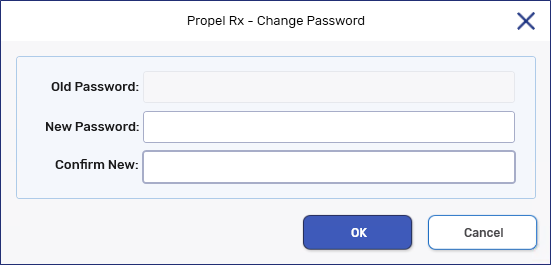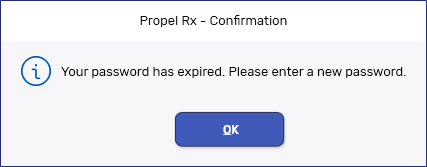Resetting a Password
Users must change their Propel Rx passwords regularly to comply with NAPRA requirements. The frequency that the password must change depends on your province:
-
Every 60 days for pharmacies in British Columbia, Saskatchewan, New Brunswick, Nova Scotia, Newfoundland & Labrador, and Prince Edward island.
-
Every 90 days for pharmacies in Alberta, Manitoba, and Ontario.
When creating a new password in Propel Rx, the new password must meet the following requirements:
-
At least 10 characters long
-
Contain at least one character from three of the following four Groups. ADM requires at least one character from each of the four Groups:
-
Uppercase letter (A-Z)
-
Lowercase letter (a-z)
-
Number (0-9)
-
Special character (i.e. *, !, #, $, %)
-
-
Does not include some or all of the user's first or last name
-
Does not include single quotes, double quotes, or semicolons
-
Does not begin or end with spaces
-
Not already used in the previous 10 passwords, unless the password is temporary (i.e., created by the ADM or Pharmacy Manager user in the Security window when resetting a password or unlocking another user).
Resetting a User's Password
Changing a User's Expired Password
When the timeframe for a password has elapsed, a user is prompted to change their password upon logging into Propel Rx. This prompt also appears upon login if the user's password was reset or their account was unlocked by the ADM or Pharmacy Manager user.
To change an expired password:
-
Log into Propel Rx.
-
If your password has expired, the Change Password window opens.
-
Enter your new password.
In Saskatchewan, you must also enter your old password.

-
Select OK.
-
Log into Propel Rx using your new password.